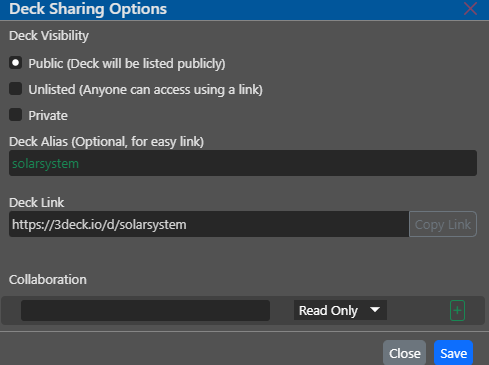Video Conferencing¶
This article goes over importing new data from outside sources like Sketchfab. To reach the Decks page, click "Get Started" on the home page. Click on the three vertical dots and press "Share".

A pop-up with the header Deck Visibility will appear. There are three ways to share the deck:
- Public: This will list it publicly. Public decks are accessible by clicking the "Experience It" link in the top navigation bar.
- Unlisted: This will allow anyone who has the link to access the page. You can create an link by typing in a deck alias, which, if available, will create an easy link formatted as https://www.3deck.io/d/deckName
- Private: This will leave the deck only accessible to you.
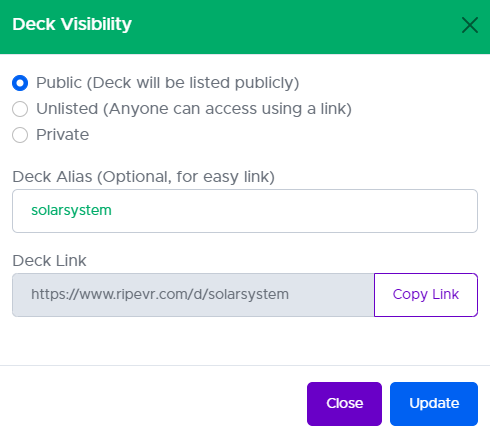
Once ready, press the "Update" button at the bottom of the pop-up.
Alternatively, you can click "Sharing..." under the File tab in the editor. This will allow you to share the deck. It will open up a pop-up where you can cretae an alias for easy link-sharing, or where you can share via email with read or edit permissions.