Animation¶

By selecting an element and then pressing the Animation button on the right of the top navigation bar, the timeline at the bottom of the content window will appear. You can view the timeline for all elements, or just for the element selected using the buttons pictured below.
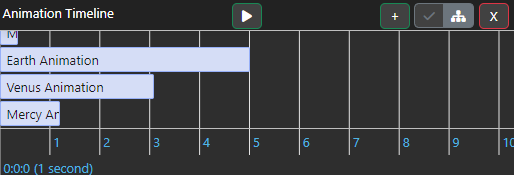
Adding a new animation can be done by pressing the "+" button. Doing so will replace the Properties bar with the Animation bar, where you can:
- name it,
- set what you want the animation to be using the dropdown menu,
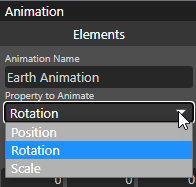
- specify the movement once selected (the values will default to the position of the object in the designer),
- set the duration of the animation and when it starts,
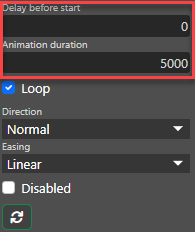
- whether it loops, and
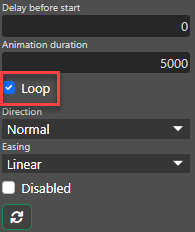
- how it moves.
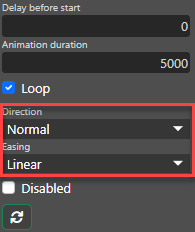
Note that if you check the "Start with From Value" checkbox, when the scene loads in preview, whatever is in the "From" boxes will override what is in the properties tab for the element.