FAQ¶
How do I rename my slide deck?¶
On the top left corner below your Project Explorer, click on the lime-green text colored name. There will be a pop-up message that writes, “Rename Deck”. This is where you can “Enter your new title”.
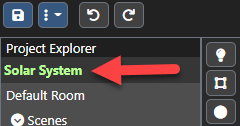
How do I use a camera or move my camera from one scene to another?¶
On your Project Explorer, right-click on Cameras. It will show “Add Camera Here”. Before doing so, make sure you have already decided where to place your camera from your editing dashboard.
On your editing design dashboard, click on a specific shape or go to your Project Explorer to click on a shape that you want your users to navigate next. Once you click on your selected shape, go to Properties under “Actions” where you will see “Target Camera” or “Target Scene”. This is where you can move your camera from one scene or viewpoint to another.
When creating a new scene, name that scene so you can easily find that as an option under your “Target Scene” as part of your camera viewpoints.
If you want to move your camera on the same scene, click on “Target Camera”.
I’ve uploaded new images on my Assets, but when I tried to upload a new image on my deck from the editing dashboard, it doesn’t show the updated Asset images on my Properties under the “Content” header?¶
Make sure you save your deck first. Then, refresh your page on your 3Deck editor deck site.
Go to Properties under Content and “Pick an Image Asset” again.