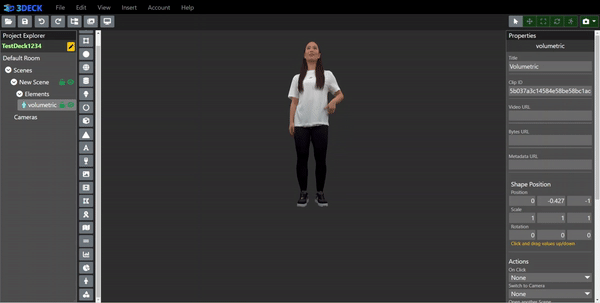Elements¶
Elements can be accessed from the side of the Project Explorer.
To decide where elements are placed in your Project Explorer, choose the Scene or Group that you'd like to place the element within by selecting it in the Project Explorer and then clicking the desired element in the top navigation bar. Once placed, you can edit the element by selecting it in the Project Explorer or from the content window.
Some elements in 3Deck are shapes, which are subject to default object properties like color, opacity, position, scale and rotation:
- Plane
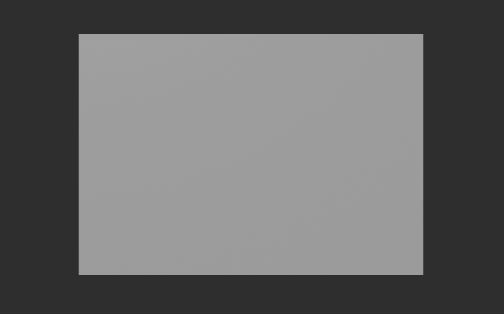
- Circle

- Sphere
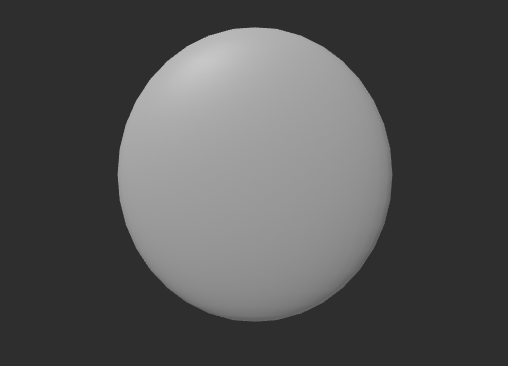
- Cylinder
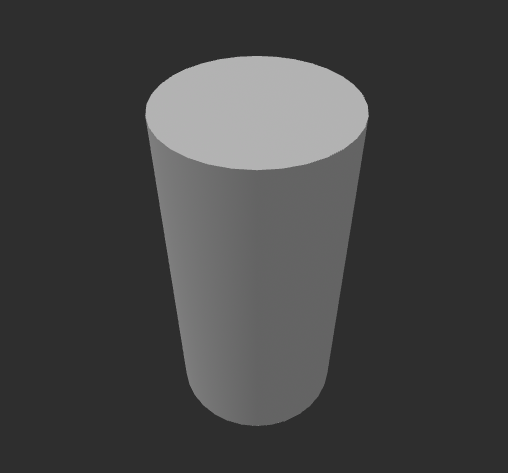
- Box
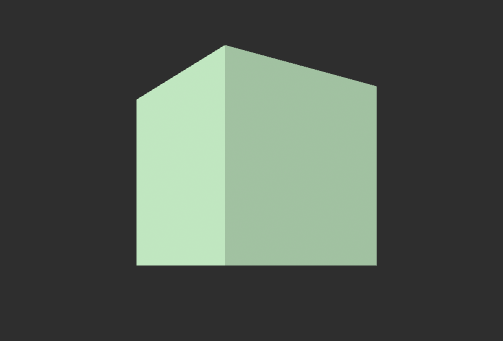
- Triangle
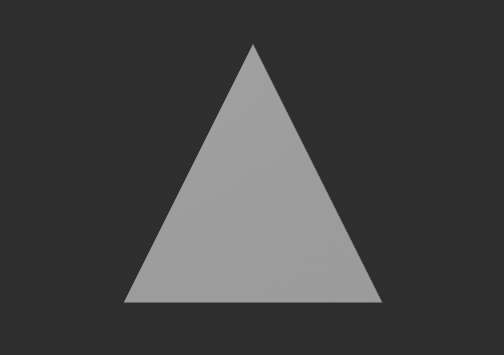
- Ribbon
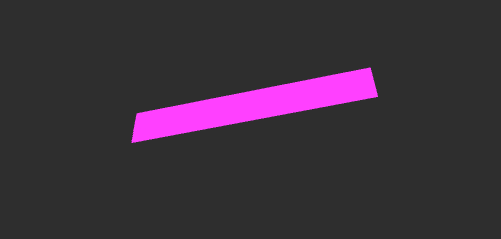
The following have more particular requirements for use:
- Text is also subject to the previous object properties, in addition to text editing properties.

- Model initially doesn't populate with a visual component, as there is no source on the model. To actually set a model to the element, select the model in the Project Explorer, and then click "Change" in the Properties bar to select a model uploaded to your Assets page.
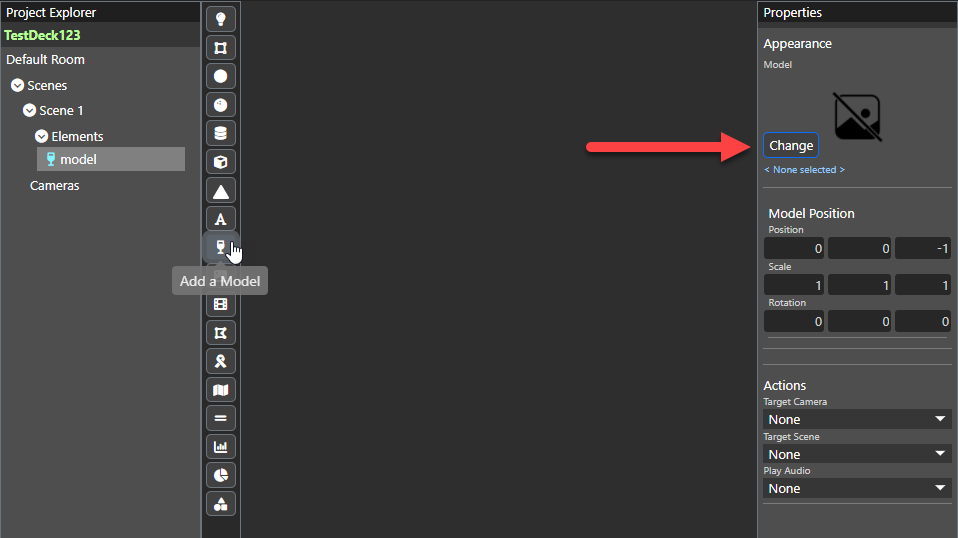
- Image will populate as a plane with its texture set as the default image in the URL in the Properties bar. To set a new image, use the drop down menu under the "Content" header and select an image uploaded to your Assets page.

- Video will populate as a blank plane. To set a new video, use the drop down menu under the "Content" header in the Properties bar and select an video uploaded to your Assets page.

- Custom Shape can be read about in more detail here.
- Lights can be read about in more detail here.
- Pipes allow you to create straight lines that can bend at right angles with the addition of new vertices.
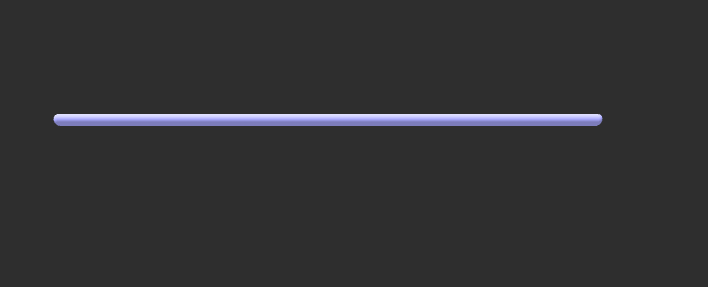
- Map will populate as a plane with its texture set as the default location of Seattle under the "Mapping" header in the Properties bar.
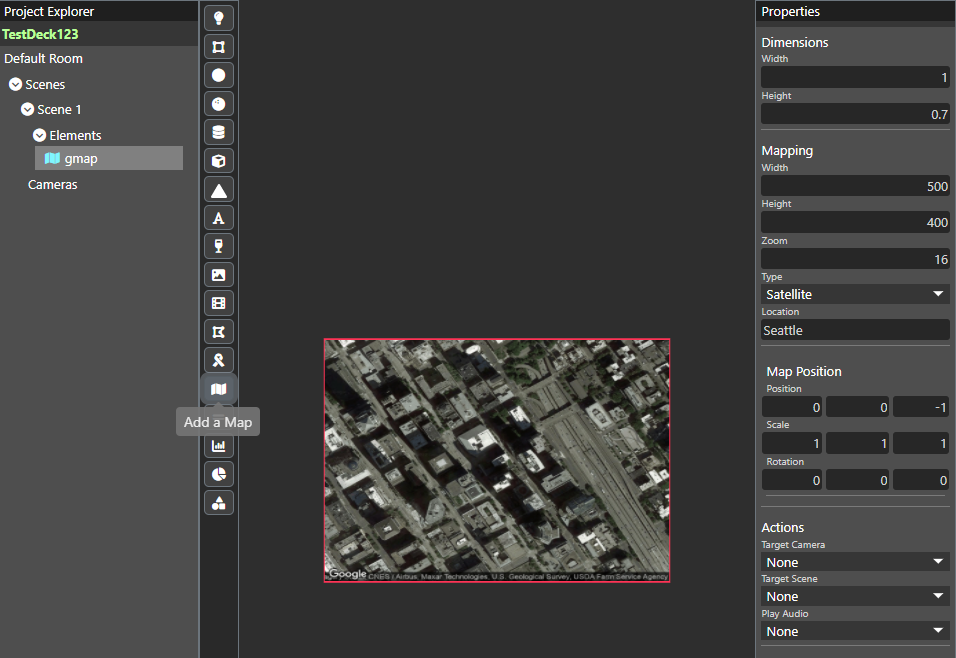
- Shape is a repository of custom shapes that can be added for reuse by right-clicking groups or customshapes in your Project Explorer and clicking "Make Shape Clip".
- Pie charts allow you represent data that is centered around showing parts in relation to a whole. Its Properties tab has the ability to edit data via color and amount.
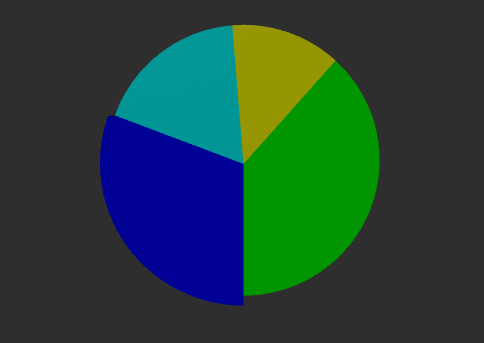
- Bar charts allow you to represent data over time via color-coded stacks. How many colored datapoints you have and their values can be edited from the "Edit Data..." button in the Properties tab. There are also other editing options including value scale, block width and depth, and margins.
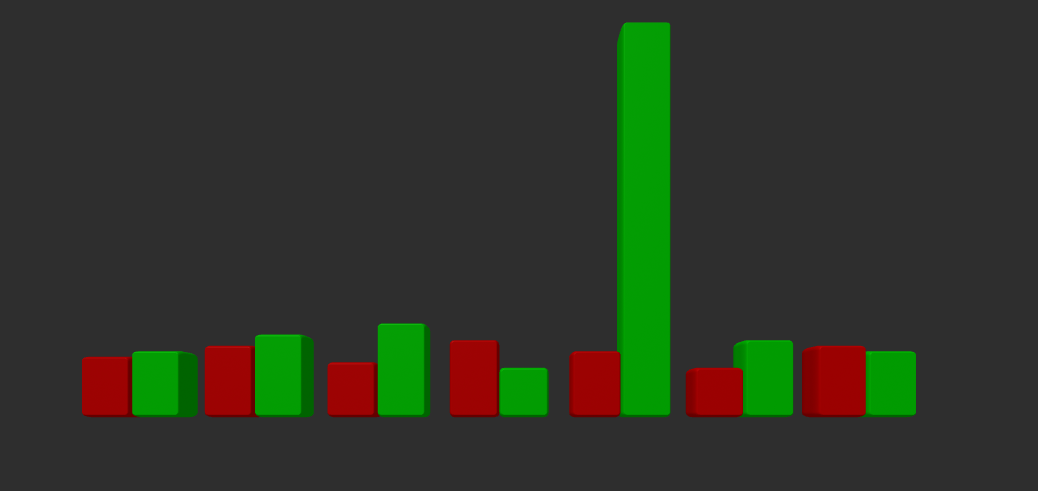
- Volumetric allows you to insert 3D video from FormaVision into your scene. You just need a clip ID, of which one is provided by default.