Scenes¶
Think about a Powerpoint. The overall presentation has different slides. Each slide has its own content: text, images and animations. You start with the first slide and move onwards to the next.
It is the same with 3Deck. The deck is to the Powerpoint as the scene is to the slide. Scenes in 3Deck each contain their own elements and camera views, which can be expanded and viewed from the Project Explorer. A scene shows its contents in the content window. Think of it like a room that you can move around and place elements within.
To create a new scene, right-click Scenes at the top of your Project Explorer, and press "New Scene". To change the scene's position in the Project Explorer, right-click and press "Move Up" or "Move Down". You can also copy, duplicate and remove scenes just as you can with elements.
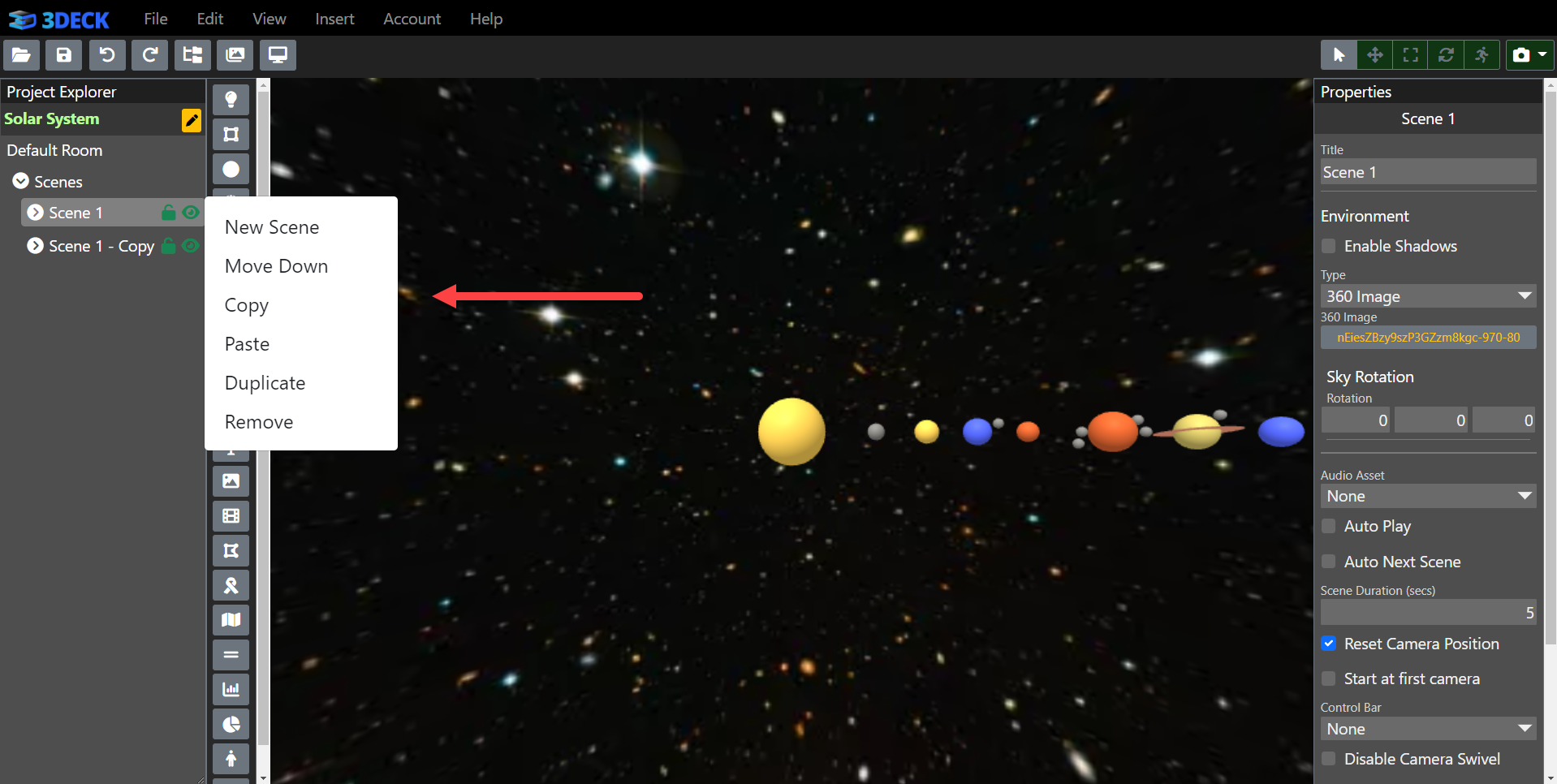
Subsequent articles will teach you how to transition between scenes and how to set backgrounds and audio for scenes.