Custom Shapes¶
Custom shapes are a type of element. They can be accessed from the element bar in the Project Explorer.
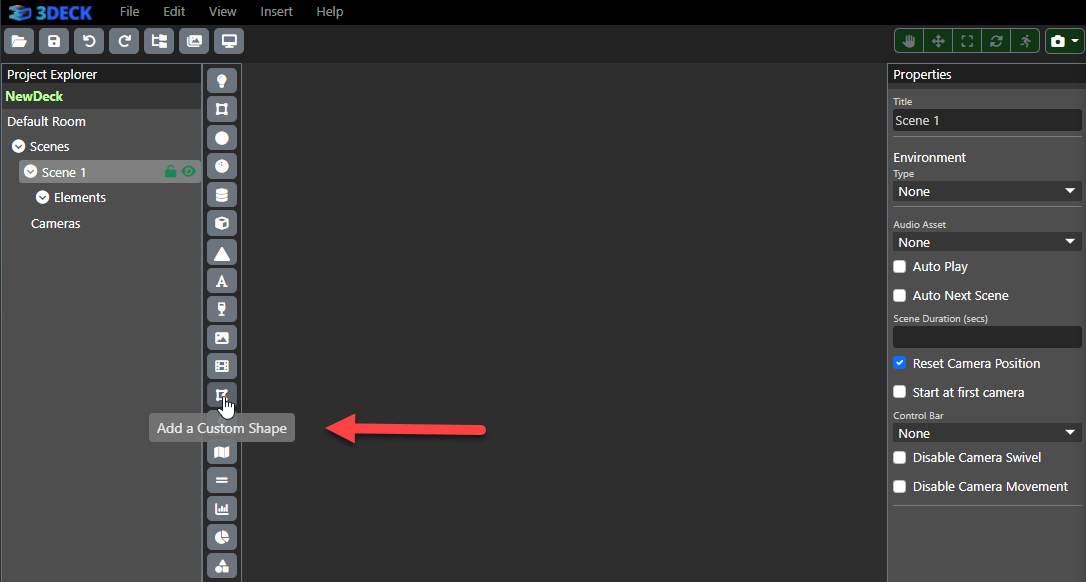
Custom shapes work by editing the placement of different points. You can use the editor at the bottom of the Properties panel to drag each point and fashion the shape as you please. Alternatively, you can edit the points by hard-coding in X and Y values in the Properties panel.
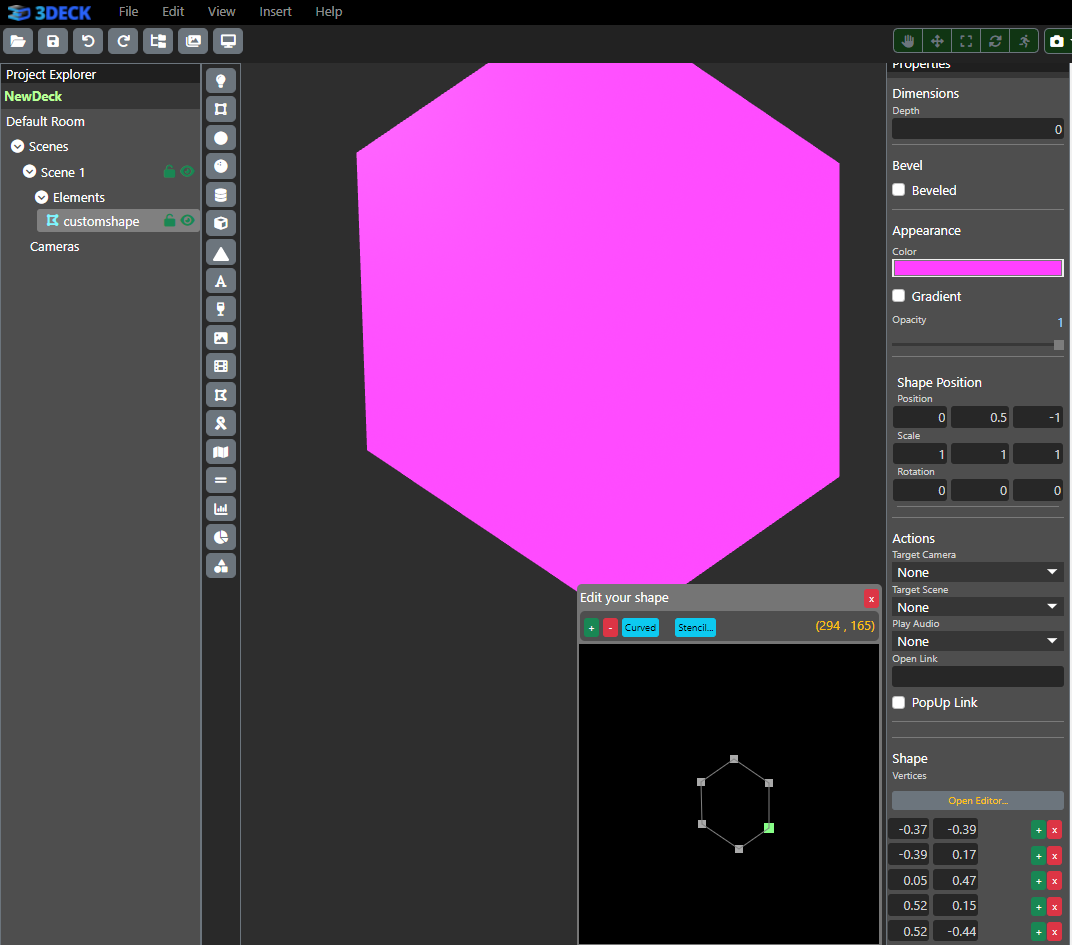
You can add or delete points from both the editor and the Properties panel. The location of a point in relation to other points will be determined from which point you click the addition. For instance, clicking the third "+" in the Properties panel will create a point in the fourth place. Meanwhile, clicking the "+" in the editor will add a new point to the right of the selected point relative to the top of the shape.
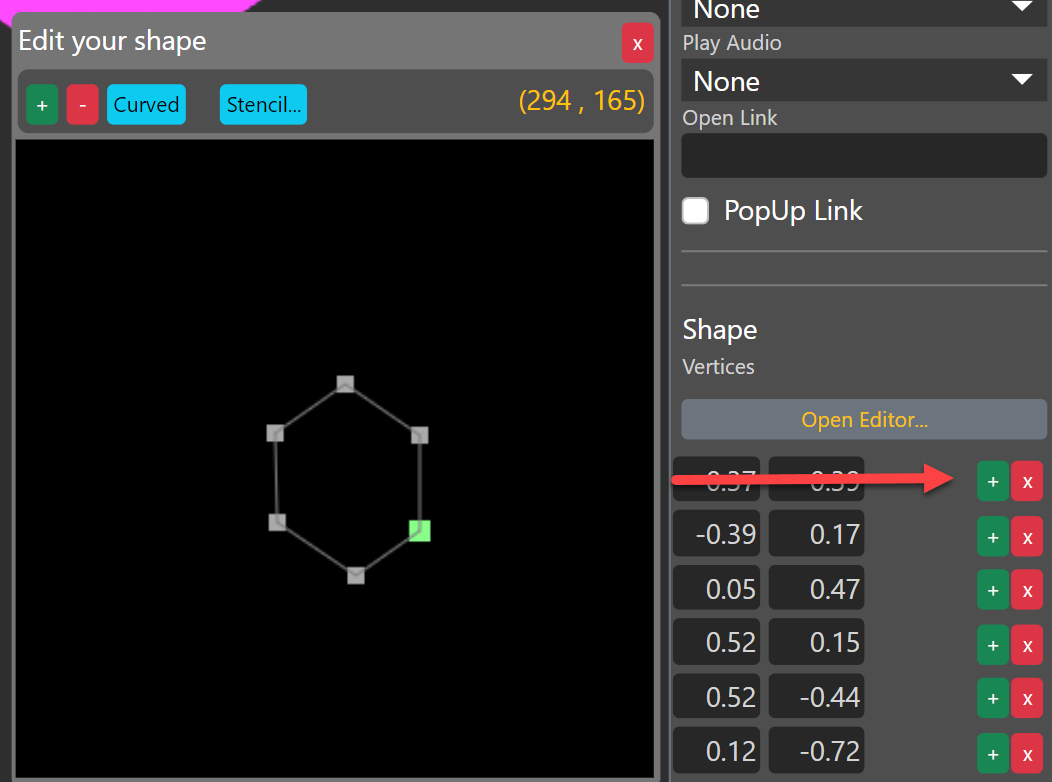
You can curve points in the editor. Simply select a point and press the "Curved" button at the top left.
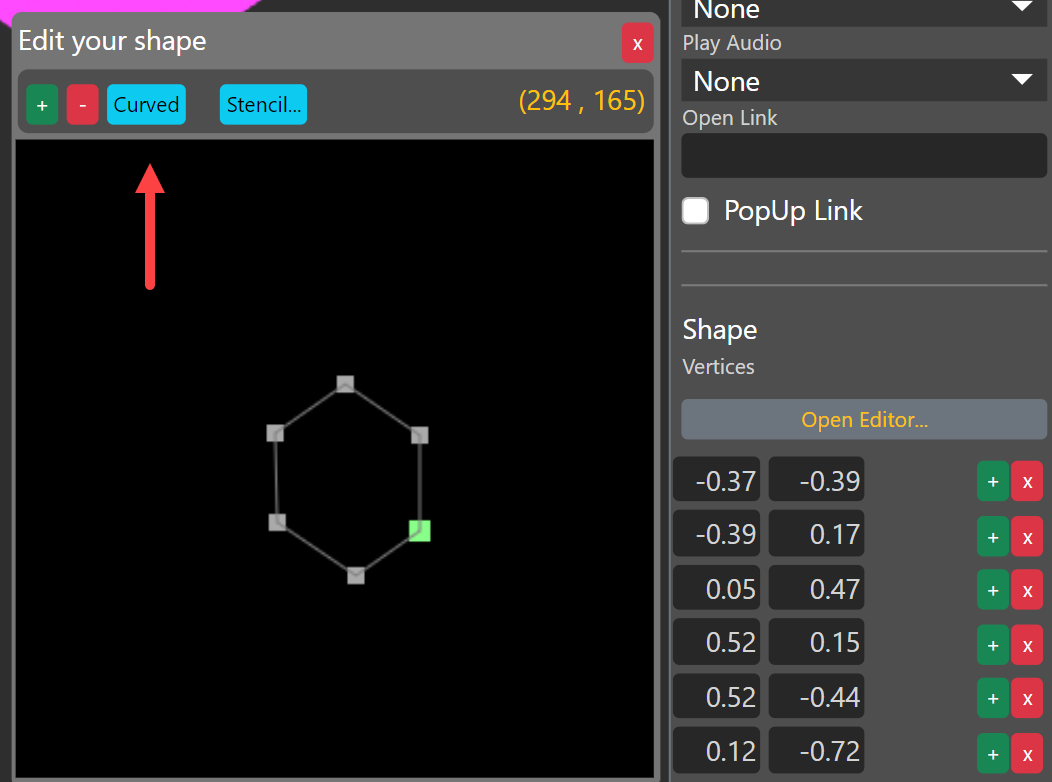
Lastly, if you'd like to make an object bulky, make sure you select your shape on Project Explorer and see the checkbox "Beveled" on the Properties (right navigation) bar below Dimensions. All other entries, such as position, scale and rotation, and color remain the same as in other elements.