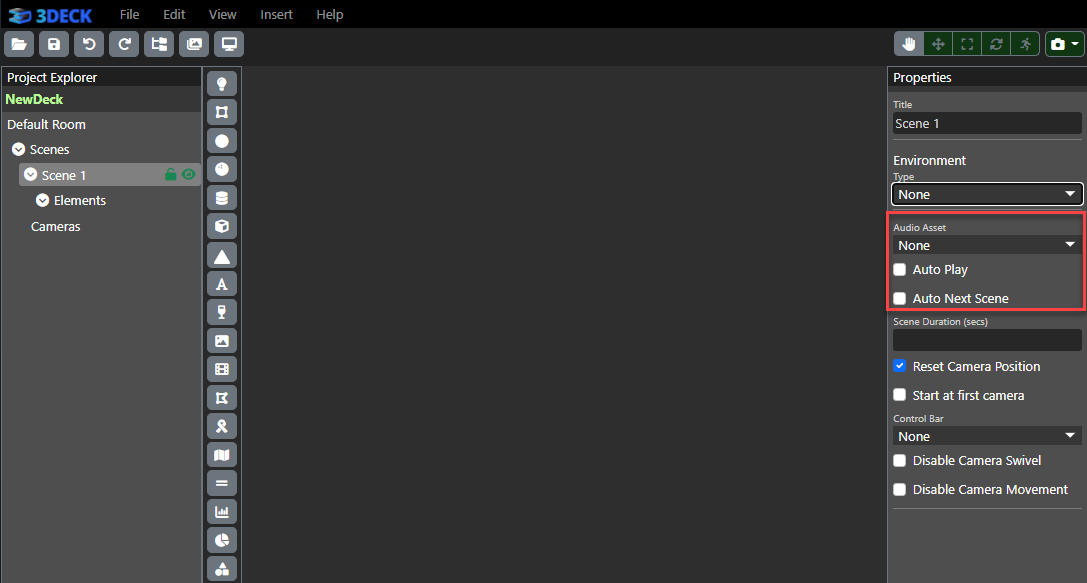Backgrounds and Audio¶
Once you've set up your scenes, click the particular Scene in the Project Explorer to open up its properties in the right navigation bar.
You can set the background with the controls under the Environment header. There are three background types that you can set:
-
Colored Sky: This will set the background to a color, which you can change from our editor that allows you to select colors from a screen, or set RBG directly.
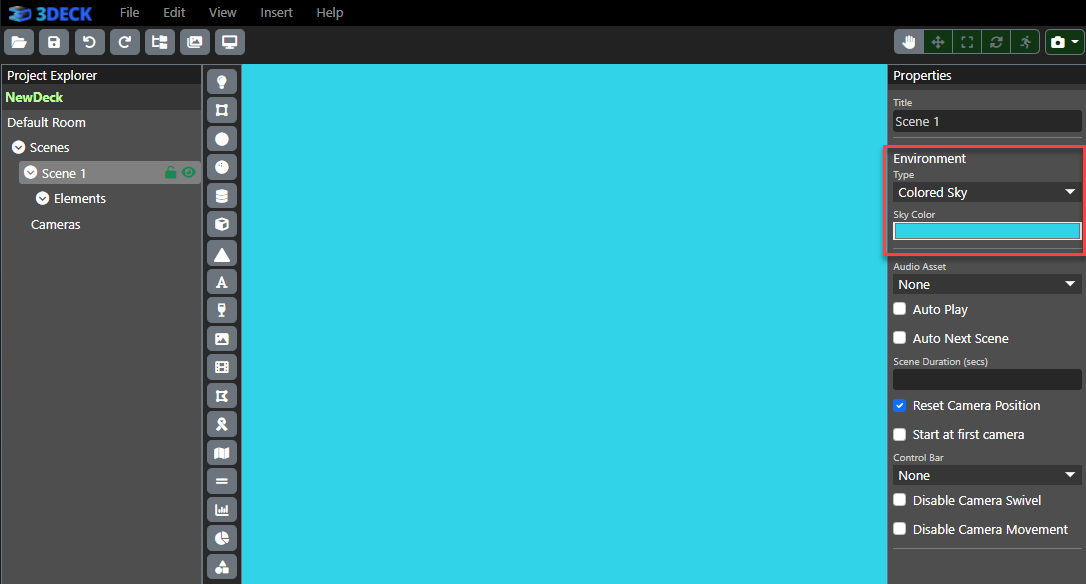
-
360 Image: This will set an image uploaded to assets, which can be selected from the 360 Images dropdown menu. They must be 360 equirectangular images, which you can find at https://www.flickr.com/groups/360degrees/. You can then rotate the image such that a certain part of the image is set before the preliminary camera.

-
Room Model: This will set a model uploaded to assets, which can be selected by pressing "Change" and choosing from the models available. You can then alter the room's position, scale and rotation.
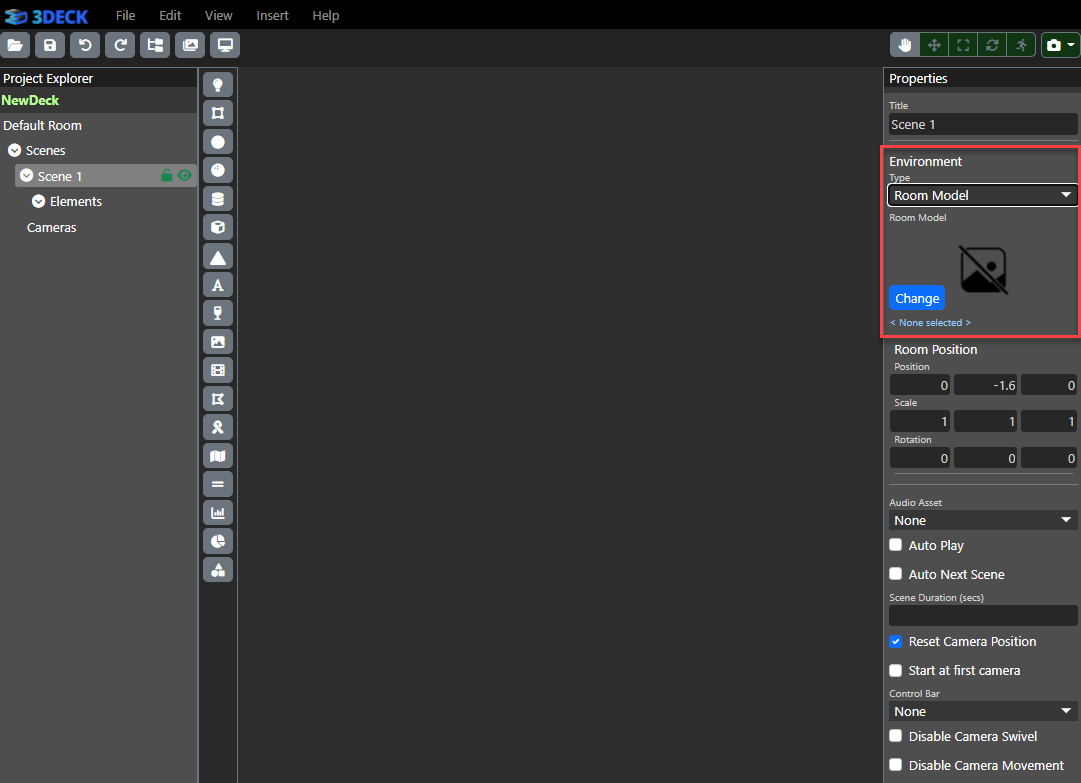
Meanwhile, audio assets can be added from the Audio Asset dropdown. You check the "Play Auto" box after selecting the proper audio to have it start at the beginning of the scene.