Copying, Duplicating, Grouping¶
Once you've created an element, you can right-click the particular element in the Project Explorer to open up a menu of options relevant to the tree of scene elements.
These include:
-
Moving: This will change the elements position in the elements tree of the scene in the Project Explorer. You can move both up and down to organize and outline your element layout however you'd like.
-
Grouping and Ungrouping: Elements can be joined together in a group so that you can move two or more objects at the same time. In order to group your elements, go to your Project Explorer:
- Right-click [your chosen objectA]
- Press “control” and right-click [your other objectB]
- You can continue Step 1 and Step 2 based on the amount of objects you’d like to make into a group.
- Once done, click on “Group” from the dropdown menu options.
- Name your “New Group” on Properties under “Title”.
- If you want to add another object to your existing group to group them, you can try it in two different ways:
- Duplicate your previous item (i.e. a text) underneath that group. All you’ll need to do is change its text content, positions, or rotation. This is only if you want to add a similar object to an existing group. For this case, it was a new text being added on to its plane.
- Or select any items underneath that group and add [your new object from the icon navigation bar].
- Duplicate your previous item (i.e. a text) underneath that group. All you’ll need to do is change its text content, positions, or rotation. This is only if you want to add a similar object to an existing group. For this case, it was a new text being added on to its plane.
- Once done, test it by closing your group with the toggle arrow. If your new object is closed within the Group, then it becomes a part of that grouping element.
- Right-click [your chosen objectA]
Groups can be expanded in the Project Explorer such that the sub-elements in the group can be hidden from view or looked at individually. Groups are not merely a categorization tool for the Project Explorer, however. Groups can also be selected and have their position, scale and rotation altered in the Properties panel. You can also edit their name. To ungroup, simply right-click and press "UnGroup" just as you grouped.
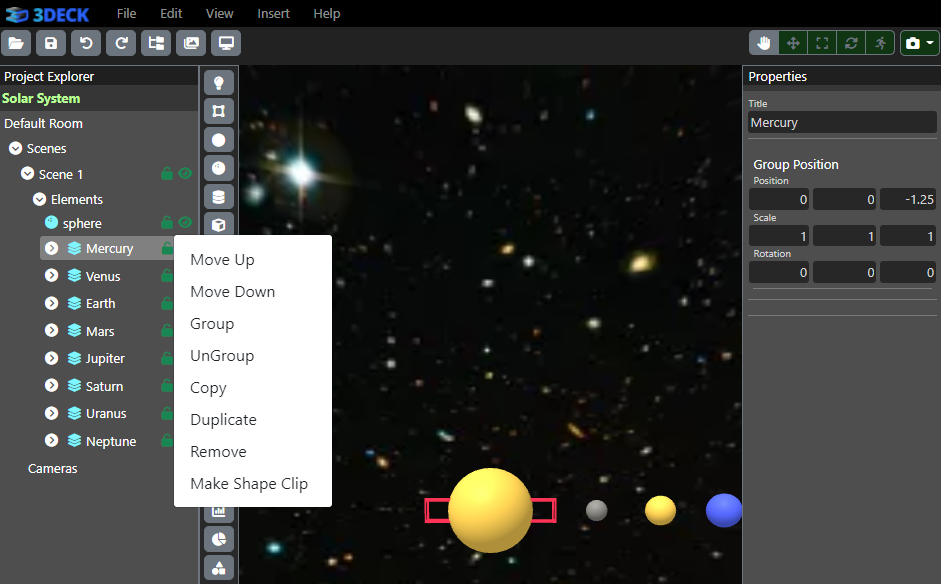
-
Duplicating: This will create a replica of the element that you just copied. The new element will be 0.2 up on the Y-axis and 0.2 to the right of the X-axis relative to the initial element.
-
Copying: Elements can easily be duplicated within scenes, but to copy an element from one scene into another scene, you need to right-click the element and select "Copy". Navigate to the scene that you want to paste the element into and then right-click on the Elements header under that scene, pressing "Paste".
-
Removing: This will delete the element or group from the project.