Importing Assets¶
This article goes over importing new data from outside sources like Sketchfab. To reach the Assets page, click "Get Started" on the home page, and then navigate to the Assets tab. Assets is a place for you to upload images, models, or any files/documents to be used in your deck. Assets themselves are what you own and only for you to see and use in your decks. They are not shared with anyone else.

You'll see some assets there by default. Assets will be listed in rows, with information presented in columns that include the name, file name, type, date of creation, and the ability to edit or delete the asset. All assets listed here in your Asssts tab can later be added to deck and viewed in three dimensions.
To get started:
- Make a Sketchfab account.
- Find the model that you want to place into your deck. Click on it.
- Click "Download 3D Model".
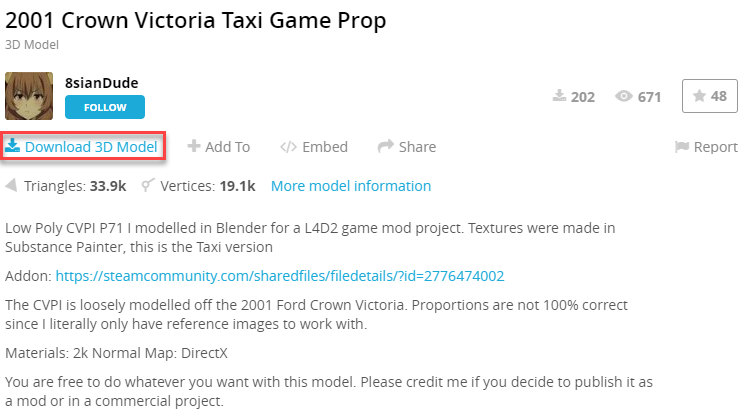
- Click the "Download" button that corresponds to the autoconverted format (glTF).
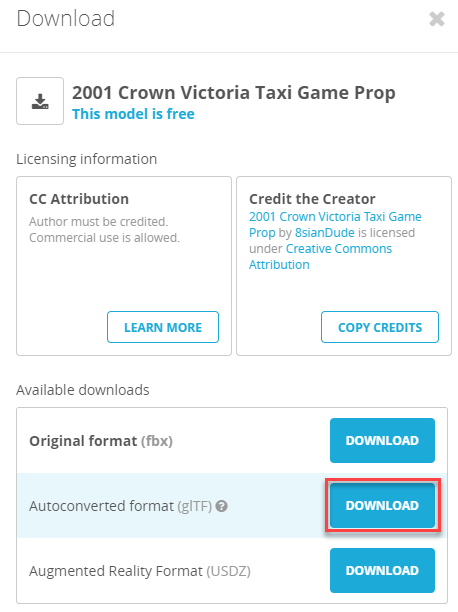
- Press the "Upload" button in the Assets tab on 3Deck.

- Upload the zipped folder to the widget and press "Upload" once loaded.
For other media, such as videos (MOV) or audio (mp.3 or mp.4), follow steps (5) and (6) to add them to your Assets.